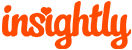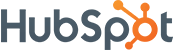Support
Links
Banner Ad
Insightly
2 Reviews
Insightly is a CRM solution for Gmail, G Suite and Outlook users to automate marketing, sales and projects on a single platform. It provides you with a clean interface with different aspects of your business well sorted. This allows team members to collaborate and align data across marketing, sales, the list of tasks they need to accomplish and customer support. It also offers several integration options, so you don’t feel limited when connecting to apps.
- Overview
- Integration
Pricing Plan
Insightly offers 4 different products and a different pricing plan for each.
1. CRM
- Plus Plan – $29/user/month billed annually
- Professional Plan – $49/user/month billed annually
- Enterprise Plan – $99/user/month billed annually

Click here for more on these plans.
2. Marketing
- Plus Plan – $299/month billed annually
- Professional Plan – $599/month billed annually
- Enterprise Plan – $1,299/month billed annually

Go here for more on their Marketing product price plan.
3. AppConnect
- 25K Plan (25k tasks/month) – $249/account/month billed annually
- 100K Plan (100k tasks/month) – $799/account/month billed annually
- 500K Plan (500k tasks/month) – $3,499/account/month billed annually

Click this link for more on this pricing plan.
4. Service
- Plus Plan – $29/agent/month billed annually
- Professional Plan – $49/agent/month billed annually
- Enterprise Plan – $99/agent/month billed annually

For more information on this pricing plan, click here.
Other Information
Insightly does not have an affiliate program.
Competitors: Salesforce CRM, HubSpot Sales Hub, Zoho CRM, Dynamics 365 Sales, Pipedrive
See the instructions below to set up your Insightly integration:
- Go to the Automate Hub plugin installed in your WordPress Dashboard.
- Click on App Directory.
- Select Insightly and click on Connect.
- Log in to your Insightly account in another window.
- Create an Insightly account if you don’t have one here.
- If you already have an Insightly account, click on your account/icon at the top right.
- Click user settings, scroll down and get API Key.
- Copy the API Key and paste it into the required field.
- Next, give the integration a Display Name, and click Save Changes.
- If you have multiple Insightly accounts, you can add them all in the same way.