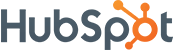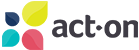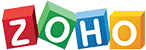Support
Links
Banner Ad
HubSpot
2 Reviews
HubSpot is an inbound marketing, sales, customer service and CRM platform that helps users to convert traffic to leads and close deals. The CRM helps you to organize everything you need to properly conduct your business into a simple hub. From helpful data about your customers’ preferences to appointments and tasks you need to complete, HubSpot CRM arranges it in a way that makes your life easier. It also enables higher productivity through a plethora of automated marketing methods and tools.
Watch valuable videos on their YouTube channel.
- Overview
- Integration
Pricing Plan
HubSpot CRM has several products.
1. Free Tools
2. Marketing Section
- Starter Plan (1000 contacts) – $45/month
- Professional Plan (2000 contacts) – $800/month
- Enterprise Plan (5000 contacts) – $3,200/month

3. Customer Service
- Starter Plan (2 users) – 45/month
- Professional Plan (5 users) – $360/month
- Enterprise Plan (10 users) – $1,200/month
4. CMS
- Starter Plan – $23/month
- Professional Plan – $360/month
- Enterprise Plan – $1,200/month
5. Sales
- Starter Plan (2 users) – $45/month
- Professional Plan (5 users) – $450/month
- Enterprise Plan (10 users) – $1,200/month

6. Operations
- Starter Plan – $45/month
- Professional Plan – 720/month
- Enterprise Plan – 2000/month
7. CRM Suite
- Starter Plan – $45/month
- Professional Plan – $1,600/month
- Enterprise Plan – $4,000/month

You can also choose preferred products to create a custom bundle. For more detailed information on the pricing plan, visit their pricing page.
Other Information
Click this link to become a HubSpot Affiliate
Competitors: Zoho CRM, Groove, XANT Playbooks, SalesLoft, Freshworks CRM
See the instructions below to set up your HubSpot integration:
- Go to the Automate Hub plugin installed in your WordPress Dashboard.
- Click on App Directory.
- Select HubSpot and click on Connect.
- Log in to your HubSpot account in another window.
- Create a HubSpot account if you don’t have one here.
- If you already have a HubSpot account, go to settings.
- Click Integrations.
- Click API Key.
- Create KEY and get API Key.
- Copy the API Key and paste it into the required field.
- Next, give the integration a Display Name, and click Save Changes.
- If you have multiple HubSpot accounts, you can add them all in the same way.